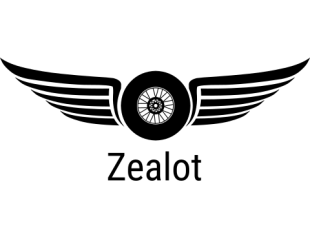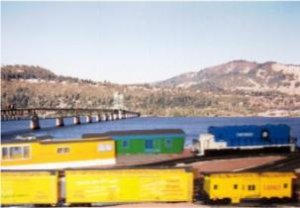Okay, here's the first picture with all the background cut out, and here's another photo with a different background. All done in paintshop pro.
----------------------
Starting with the picture at the top, the first job to do was remove the existing back scene, leaving the power cables intact. Then using various photographs from my collection, paste a new back ground behind. As you will notice, all have the same foreground but with different back grounds.
If you want to have a try yourself, use the picture at the top if you want, (Right click - save picture as) or do one of your own. If you do your own pictures, then your first task is to remove the back ground using the ERASER (Looks like a rubber) tool. This work can take quite a lot of time. (Well worth it in the end)
Okay, - load the picture into Adobe Photoshop or Paintshop Pro.
Select the magic wand tool and left click into top left of picture, now hold down shift and click into every available clear part. when finished go to SELECT and inverse the picture then save the selection from the SELECT button. Go to EDIT and copy the picture. Now minimize the picture. The reason you saved the picture was to be able to use it for another background later, just click on SELECT at a later date and re-load it.
Now open up another picture that you want to use as the background picture, The main picture is 608 by 431 pixels. make sure that the other picture you are going to use is the same size. If not then go to IMAGE and Image Size and re-size to 608 only, the rest will take care of it's self. Now go to EDIT and paste. Once the picture is in, use the MOVE TOOL and position the picture properly. NOW go to LAYER and flatten image.
All that remains is for you to save your new picture.
Shamus