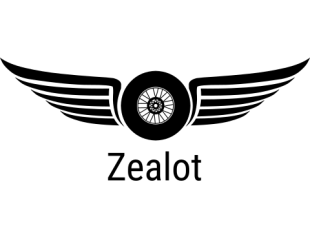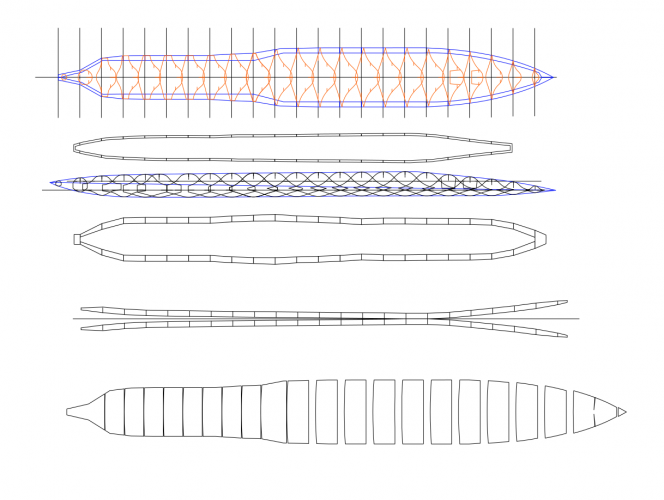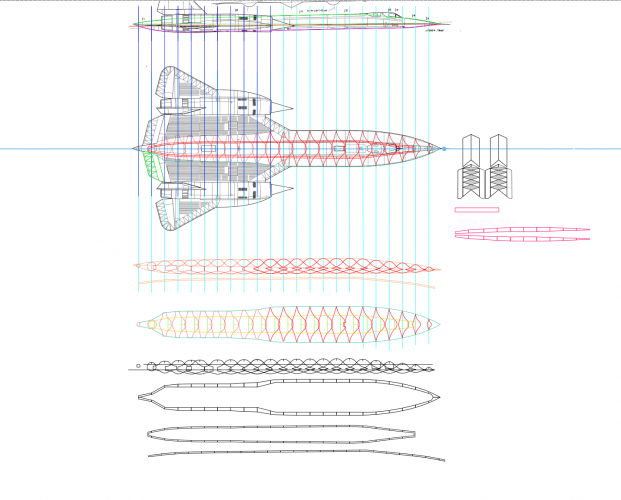Sr-71B 1:45 build thread
- Thread starter abdullahsamir
- Start date
You are using an out of date browser. It may not display this or other websites correctly.
You should upgrade or use an alternative browser.
You should upgrade or use an alternative browser.
Hello and welcome to Zealot,
Please let me be the first one to welcome you to Zealot! I am glad to see that you joined the forum! You have come to the right place for all things model building as a whole, and to build and hone your skills. The members here are very helpful. There are many members that are designers as well. I am certain that they will be more than happy to help you and answer any questions that you may have.
It appears that you are off to a good start with the design of the SR-71. I am looking forward to seeing how it turns out.
We have many members who are designers (some even use Sketchup for designing templates, @Revell-Fan being one of our master (sketchup) designers)
If you have any photos of your old models, by all means, please post photos of your work. You can post photos directly from your computer to the thread without the need of a photo hosting site.
When you start a new project, I would like to invite you to post a build thread. Build threads are a great way of show off your work and skills. Not only that, but if you run into an issue with a model you can highlight the area that you are having problems with and we can offer you some suggestions on how to deal with them.
So, if you have any questions, comments, concerns, need help or advice. Please feel free to ask and we will do what we can to help you (or at least point you in the right direction).
Once again, welcome aboard. I hope that you enjoy yourself here and feel at home. I look forward to seeing your work.
Please let me be the first one to welcome you to Zealot! I am glad to see that you joined the forum! You have come to the right place for all things model building as a whole, and to build and hone your skills. The members here are very helpful. There are many members that are designers as well. I am certain that they will be more than happy to help you and answer any questions that you may have.
It appears that you are off to a good start with the design of the SR-71. I am looking forward to seeing how it turns out.
We have many members who are designers (some even use Sketchup for designing templates, @Revell-Fan being one of our master (sketchup) designers)
If you have any photos of your old models, by all means, please post photos of your work. You can post photos directly from your computer to the thread without the need of a photo hosting site.
When you start a new project, I would like to invite you to post a build thread. Build threads are a great way of show off your work and skills. Not only that, but if you run into an issue with a model you can highlight the area that you are having problems with and we can offer you some suggestions on how to deal with them.
So, if you have any questions, comments, concerns, need help or advice. Please feel free to ask and we will do what we can to help you (or at least point you in the right direction).
Once again, welcome aboard. I hope that you enjoy yourself here and feel at home. I look forward to seeing your work.
Wow, great! Another SketchUp modeler! Yay! Welcome to the forum! 
I use SU8, Flattery and CorelDRAW12 for designing vector templates and SU6, Gimp and Pepakura for bitmap templates.
If you search for "SketchUp" here you may find some interesting threads. YouTube is full of good tutorials. And of course if you look at my threads you may get some ideas how to use it. I'm looking forward to seeing your progress.
Have fun and enjoy!
I use SU8, Flattery and CorelDRAW12 for designing vector templates and SU6, Gimp and Pepakura for bitmap templates.
If you search for "SketchUp" here you may find some interesting threads. YouTube is full of good tutorials. And of course if you look at my threads you may get some ideas how to use it. I'm looking forward to seeing your progress.
Have fun and enjoy!
Thank you so much!!! btw what is SU8? and I can't find any info or screenshots of flattery!Wow, great! Another SketchUp modeler! Yay! Welcome to the forum!
I use SU8, Flattery and CorelDRAW12 for designing vector templates and SU6, Gimp and Pepakura for bitmap templates.
If you search for "SketchUp" here you may find some interesting threads. YouTube is full of good tutorials. And of course if you look at my threads you may get some ideas how to use it. I'm looking forward to seeing your progress.
Have fun and enjoy!
- Apr 5, 2013
- 13,525
- 9,598
- 228
Welcome to ZEALOT!! Your frame sections look great. With that many, you should be able to get an accurate shape of the body. I've never seen a model of the 2 seater, this will be interesting so watch. Welcome to Zealot!! 
Thank you so much!!!!!Welcome to ZEALOT!! Your frame sections look great. With that many, you should be able to get an accurate shape of the body. I've never seen a model of the 2 seater, this will be interesting so watch. Welcome to Zealot!!
Yes, you are on the right track. I did the same with the Colonial Viper but in the PC first. Rhaven and I use "SU" as an abbreviation for "SketchUp". So SU8 is version 8 of SketchUp. SU6 is needed to export *kmz(4) files which can be imported in Pepakura if you want to unfold models with bitmap textures. SU8 is required for vector models because it supports a plugin called "Flattery". The plugin enables you to unfold the pattern manually and export it to *.svg which then can be edited in a vector program like InkScape or Corel.
INTERESTING you are VERY knowledgeble in this! , but I have a question what about a model like the B-2 spirit? HOW ARE MODELS like that made???Yes, you are on the right track. I did the same with the Colonial Viper but in the PC first. Rhaven and I use "SU" as an abbreviation for "SketchUp". So SU8 is version 8 of SketchUp. SU6 is needed to export *kmz(4) files which can be imported in Pepakura if you want to unfold models with bitmap textures. SU8 is required for vector models because it supports a plugin called "Flattery". The plugin enables you to unfold the pattern manually and export it to *.svg which then can be edited in a vector program like InkScape or Corel.
Design looks great so far, and welcome to Zealot...
Just a little correction, the twin cockpit Blackbird is the SR-71C, there is no SR-71B. Before the final Mach 3.3 run from London to New York, all the speed records not set by the YF-12, were set with the "C".
Another fact about Blackbirds, they didn't do top speed based off Mach number, they watched inlet temp, as an inlet temp above about 450C would cause premature ignition of the fuel.
Correction to my correction, after looking at your frame view closer, I see you are talking about the " 2 seat" not the "Twin cockpit" The single seat's were not SR-71s at all, they were A-12s. And "officially" the A-12s were Archangel, not Blackbird.
A-12s were never used for record flights. They flew higher and faster than Blackbirds, but the figures were never made public, and all info on A-12 flights is still classified "Top Secret".
Just a little correction, the twin cockpit Blackbird is the SR-71C, there is no SR-71B. Before the final Mach 3.3 run from London to New York, all the speed records not set by the YF-12, were set with the "C".
Another fact about Blackbirds, they didn't do top speed based off Mach number, they watched inlet temp, as an inlet temp above about 450C would cause premature ignition of the fuel.
Correction to my correction, after looking at your frame view closer, I see you are talking about the " 2 seat" not the "Twin cockpit" The single seat's were not SR-71s at all, they were A-12s. And "officially" the A-12s were Archangel, not Blackbird.
A-12s were never used for record flights. They flew higher and faster than Blackbirds, but the figures were never made public, and all info on A-12 flights is still classified "Top Secret".
Last edited:
I feel so silly, thank you for dropping this knowlwdge!!!!!Design looks great so far, and welcome to Zealot...
Just a little correction, the twin cockpit Blackbird is the SR-71C, there is no SR-71B. Before the final Mach 3.3 run from London to New York, all the speed records not set by the YF-12, were set with the "C".
Another fact about Blackbirds, they didn't do top speed based off Mach number, they watched inlet temp, as an inlet temp above about 450C would cause premature ignition of the fuel.
but these articles led me to beleve the sr-71B existed: https://www.nasa.gov/image-article/sr-71b-flight-with-f-18-chase-aircraft/
and: https://theaviationgeekclub.com/nas...-a-mission-to-perform-a-flyby-at-eaa-oshkosh/
Yeah, even NASA gets it wrong sometimes, The article even says that they flew 2 YF-12As and they only twin cockpit ever made called they "YF-12C"I feel so silly, thank you for dropping this knowlwdge!!!!!
but these articles led me to beleve the sr-71B existed: https://www.nasa.gov/image-article/sr-71b-flight-with-f-18-chase-aircraft/
and: https://theaviationgeekclub.com/nas...-a-mission-to-perform-a-flyby-at-eaa-oshkosh/
The "C" is at Hill Aerospace Museum in Utah
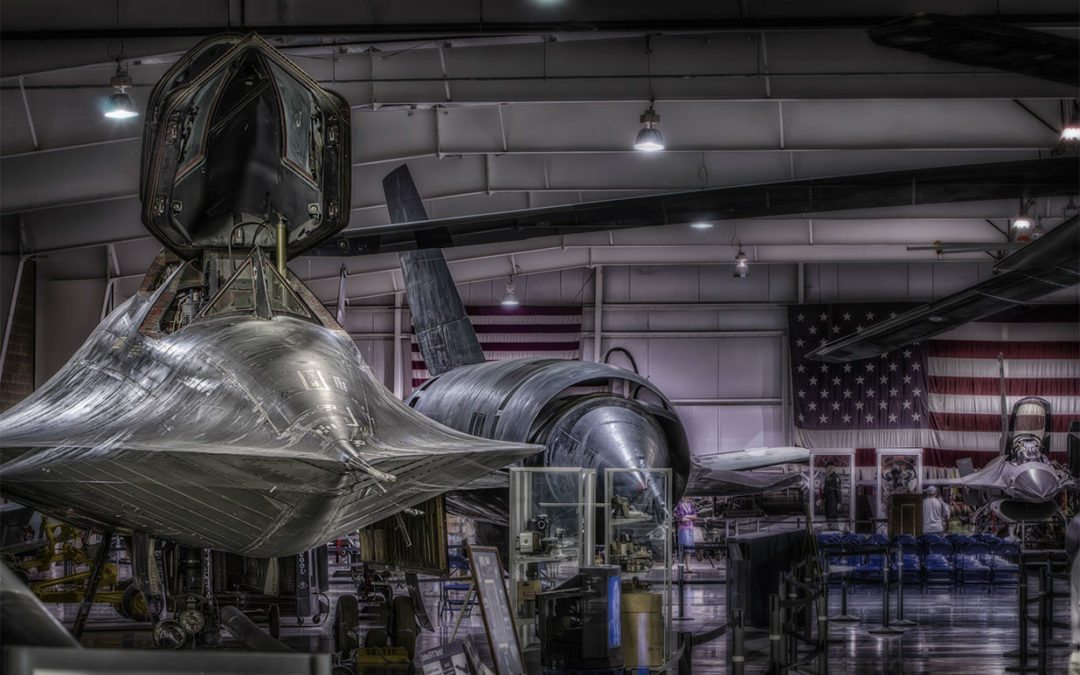
Lockheed SR-71C Blackbird | Hill Aerospace Museum
A favorite of many aviation enthusiasts, SR-71s were long-range, strategic, photo-reconnaissance aircraft that first took flight during the Vietnam War in 1 ...
 www.aerospaceutah.org
www.aerospaceutah.org
I may guide you through the basic procedure. Please bear with me, if I skip a point by accident ask a question, please. I do this stuff mostly by intuition and since the basic setup is almost the same with each model I skip this phase in my threads because it may become redundant. Well then. 
Now the first step in designing a faithful model is to collect references. Search for pictures of the plane, especially side, front, top and bottom views. If you are lucky you will find blueprints like these:
There are several key words which might assist in your searching, like "orthos", "orthographic view", "blueprints", "schematics", "specs". Often a different key words will give you different results, some more, others less suitable.
Take special care by chosing your blueprints. The best case is using schematics from the manufacturer of the plane. However, in most cases you have to rely on fan-made creations which may vary tremendously in their quality. Again, choose the one which comes as close to the original as possible. One of my latest projects is a Ford F-550 ambulance which I will post here soon after basic modeling is complete. I found out that the majority of available 3D models of F-550 trucks are based on the same wrong schematics:
Original:

Schematics:

I know these are different models but they are Ford models which share the same basic cabin. If you look closely you can clearly see that the side windows have the wrong shape. In addition, the angle of the front window is wrong and there is no bump in the center of the hood on the real one. So these schematics are not useful at all and will produce a model with wrong proportions if used.
Now back to the Blackbird.
Save the orthos and edit them in a graphic program like Gimp so that they match up in length and width. To do so I crop the graphics so that the front, bottom and side etc. views are displayed without any rim / flesh / white border. Then I take the picture with the biggest length / width and resize the others to match. Do not down-size the graphics in order tokeep small details. I know these graphics are not of the highest quality but I would like to explain the principle. When you are done everything look like this:

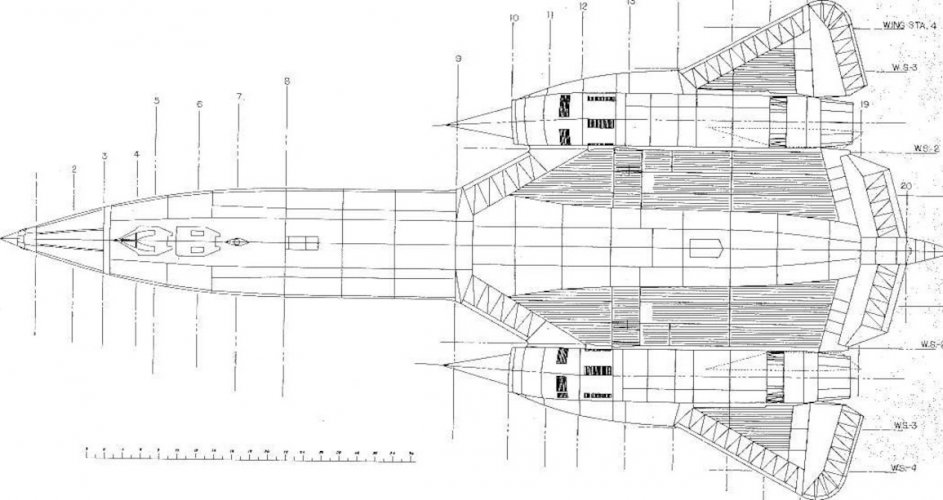
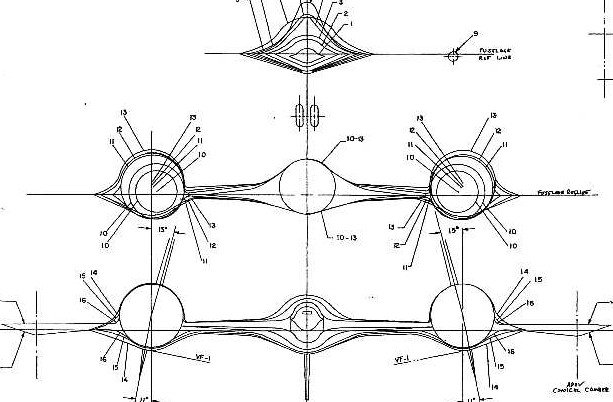
The top view and the side view have the same length. The top view and the front view have the same width. Now there are two possible was to proceed.
First, print out the graphics, laminate them to 0.5 or 1mm card and align them. Attach them securely so that they form a stable skeleton.
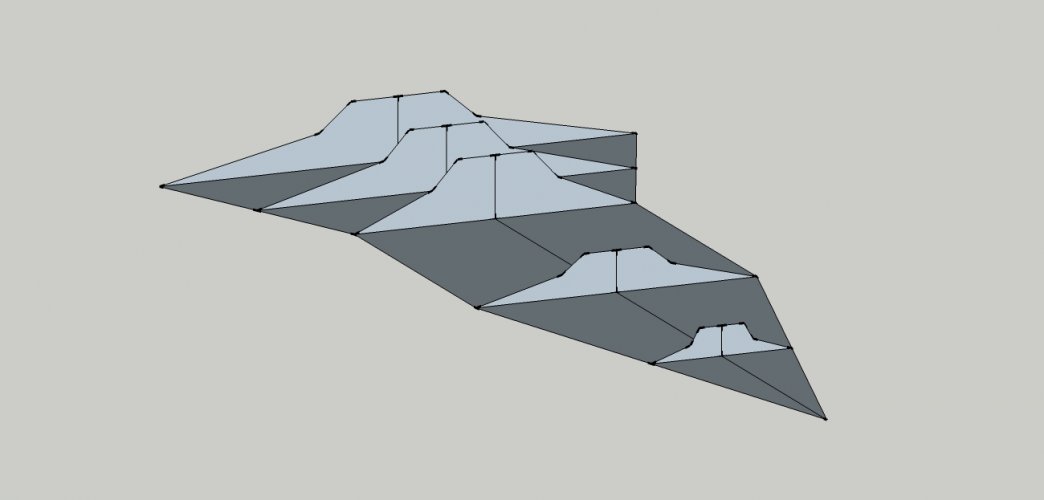
Cut paper to thin strips and start connecting one cross-section to the next. The thinner the strips the smoother the result, especially on rounded or compound surfaces. Cut the strips to shape so that they start on a cross-section and stop at the neighbouring cross-section.
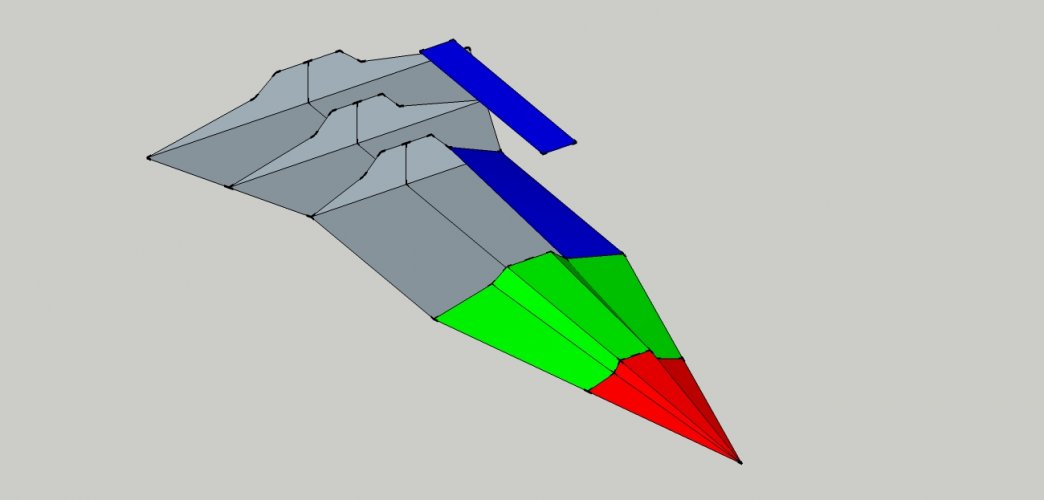
Go all around.
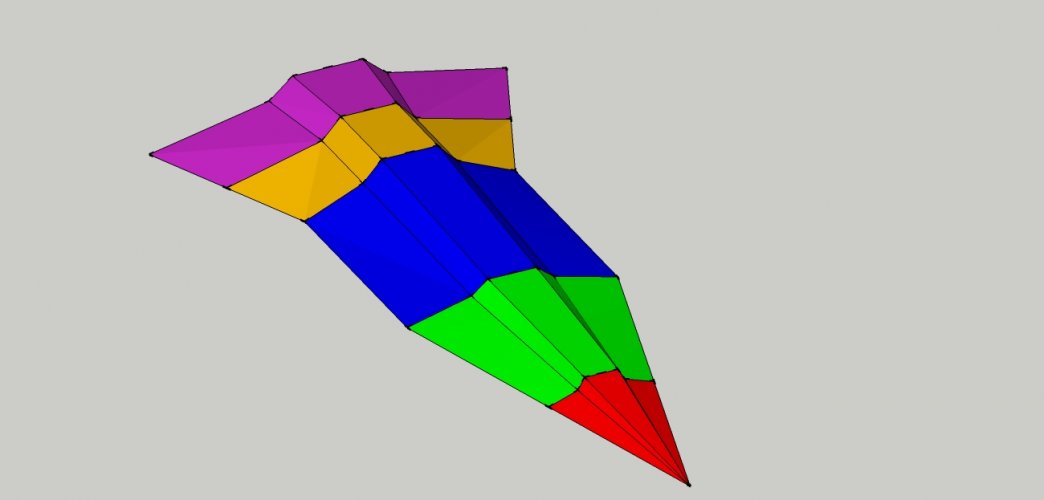
When you are finished, cut off the the strips from the cross-sections and make them flat. This is called "flattening" or "unfolding". The result should look like this:
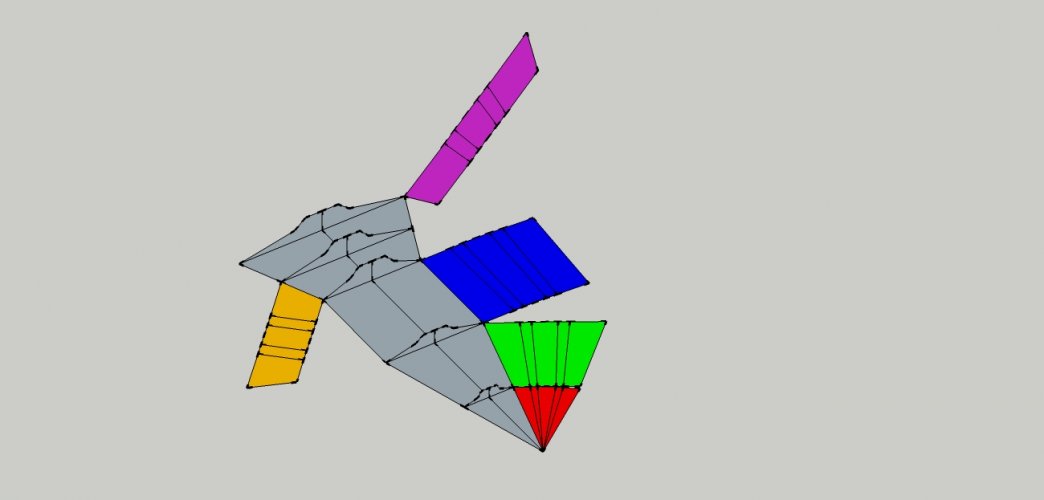
The flattened pieces can be scanned and traced in InkScape or Corel to produce vectorized parts which will assemble into the desired shape. This procedure requires a lot of attention because the smallest mistake may lead to visible stress folds in the final pattern. It is necessary to build and improve the parts till they fit seamlessly and give a pleasing result.
2) Do the same in SketchUp. The main advantages are: Precise workflow, less wasted paper for testing the parts and no need to scan and trace the parts.
Launch SketchUp.
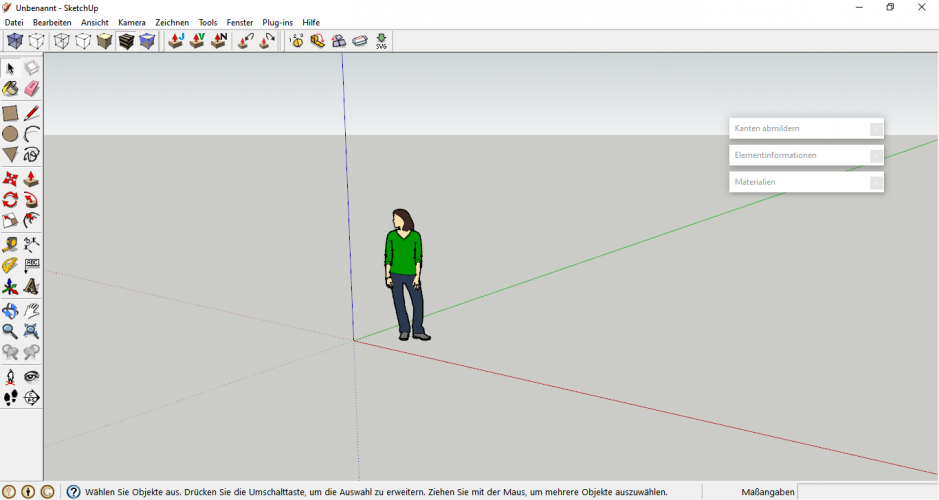
Click on the human figure and delete it.
Switch to camera - parallel projection:
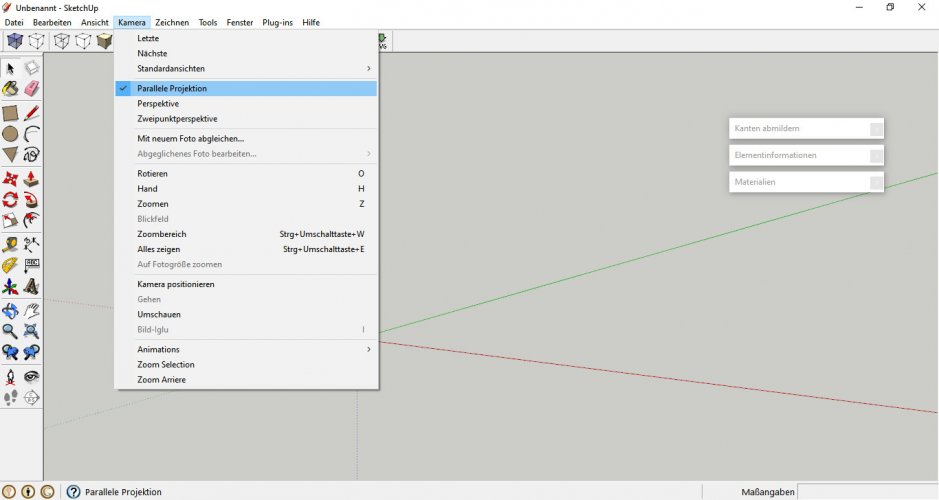
Chose Camera - standard views - top:
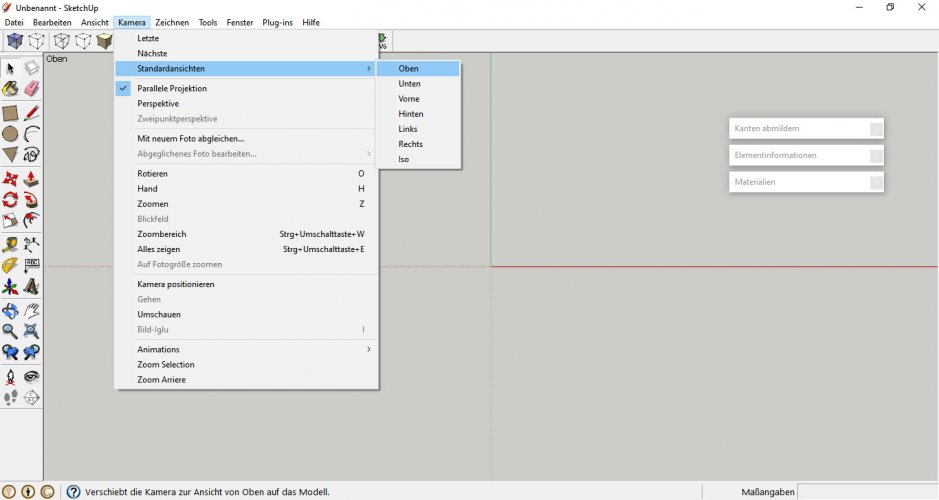
Pull the top view of the schematic onto the canvas.
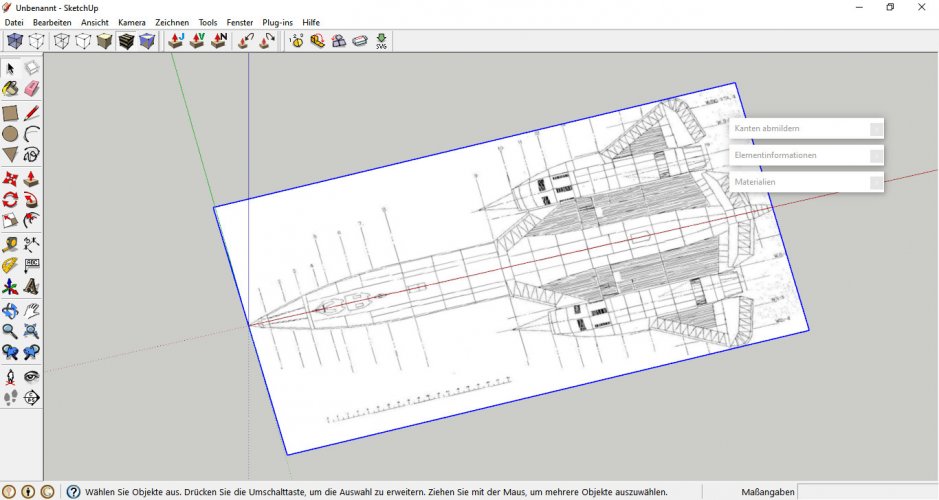
Switch to side view and pull the side view into the frame. Proceed with the front view.
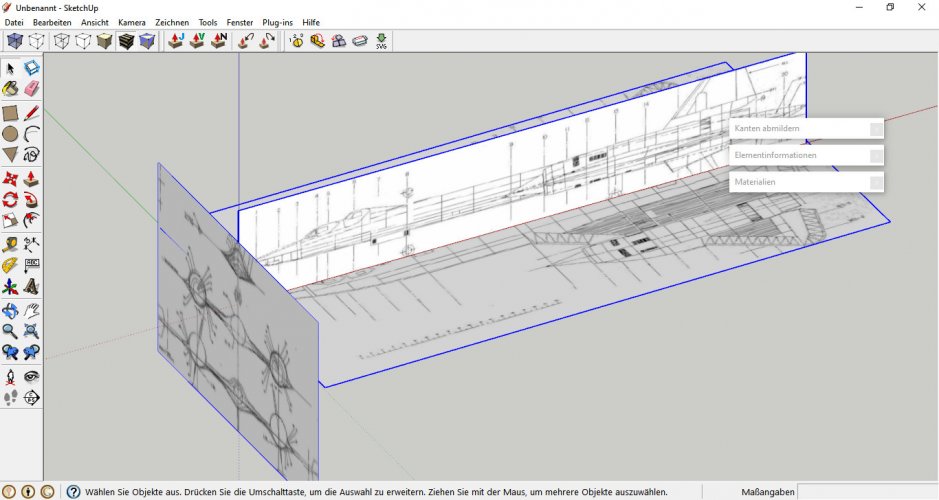
This is your basic setup. Do not worry about scale, you may rescale everything later. The most important thing now is to make sure that everything lines up properly. Move all views to the center as shown.
Now the first step in designing a faithful model is to collect references. Search for pictures of the plane, especially side, front, top and bottom views. If you are lucky you will find blueprints like these:
There are several key words which might assist in your searching, like "orthos", "orthographic view", "blueprints", "schematics", "specs". Often a different key words will give you different results, some more, others less suitable.
Take special care by chosing your blueprints. The best case is using schematics from the manufacturer of the plane. However, in most cases you have to rely on fan-made creations which may vary tremendously in their quality. Again, choose the one which comes as close to the original as possible. One of my latest projects is a Ford F-550 ambulance which I will post here soon after basic modeling is complete. I found out that the majority of available 3D models of F-550 trucks are based on the same wrong schematics:
Original:

Schematics:
I know these are different models but they are Ford models which share the same basic cabin. If you look closely you can clearly see that the side windows have the wrong shape. In addition, the angle of the front window is wrong and there is no bump in the center of the hood on the real one. So these schematics are not useful at all and will produce a model with wrong proportions if used.
Now back to the Blackbird.
Save the orthos and edit them in a graphic program like Gimp so that they match up in length and width. To do so I crop the graphics so that the front, bottom and side etc. views are displayed without any rim / flesh / white border. Then I take the picture with the biggest length / width and resize the others to match. Do not down-size the graphics in order tokeep small details. I know these graphics are not of the highest quality but I would like to explain the principle. When you are done everything look like this:

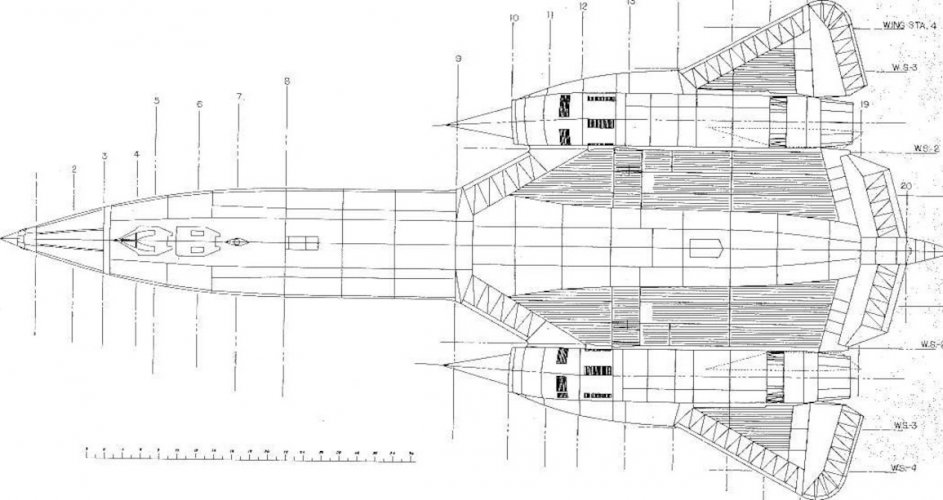
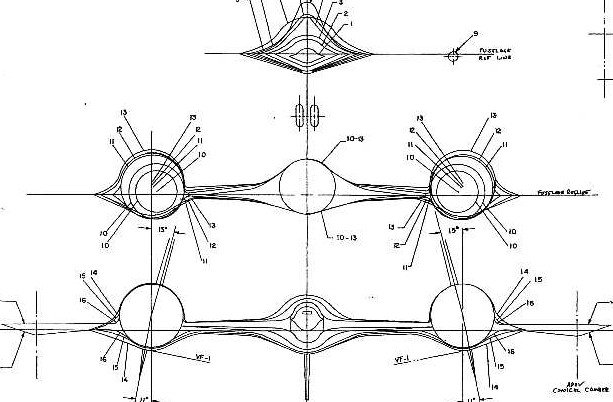
The top view and the side view have the same length. The top view and the front view have the same width. Now there are two possible was to proceed.
First, print out the graphics, laminate them to 0.5 or 1mm card and align them. Attach them securely so that they form a stable skeleton.
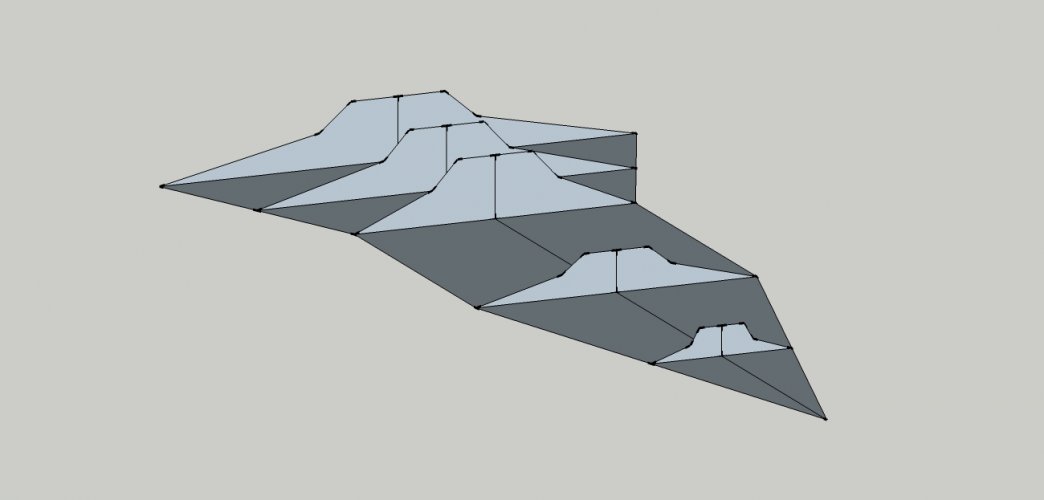
Cut paper to thin strips and start connecting one cross-section to the next. The thinner the strips the smoother the result, especially on rounded or compound surfaces. Cut the strips to shape so that they start on a cross-section and stop at the neighbouring cross-section.
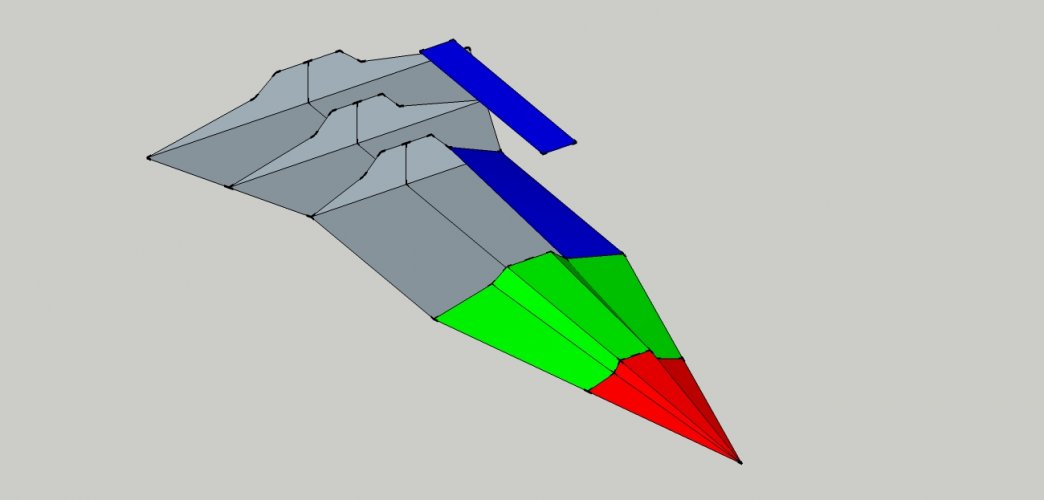
Go all around.
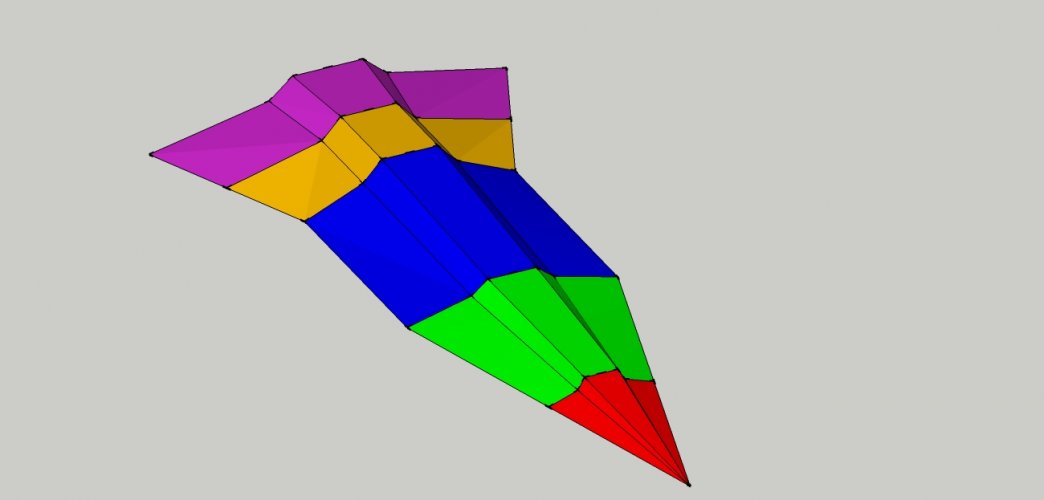
When you are finished, cut off the the strips from the cross-sections and make them flat. This is called "flattening" or "unfolding". The result should look like this:
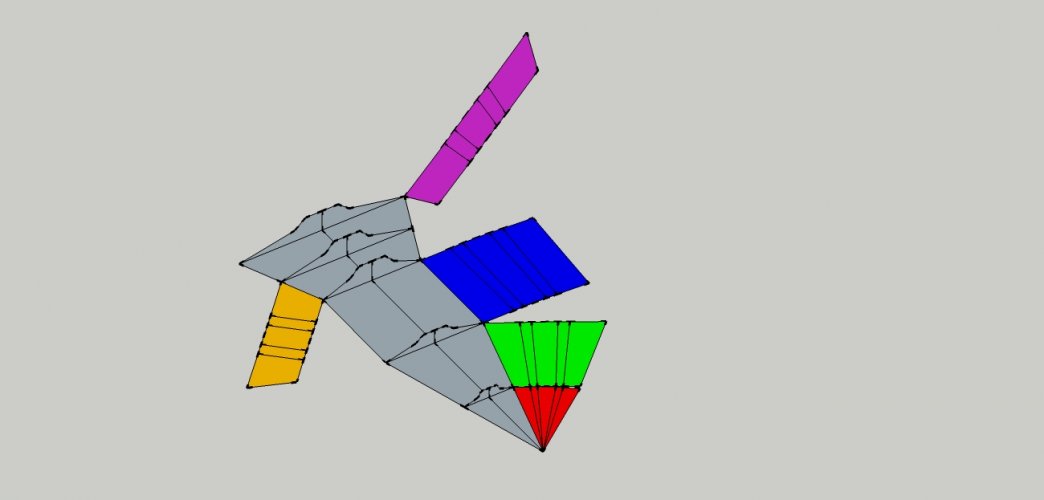
The flattened pieces can be scanned and traced in InkScape or Corel to produce vectorized parts which will assemble into the desired shape. This procedure requires a lot of attention because the smallest mistake may lead to visible stress folds in the final pattern. It is necessary to build and improve the parts till they fit seamlessly and give a pleasing result.
2) Do the same in SketchUp. The main advantages are: Precise workflow, less wasted paper for testing the parts and no need to scan and trace the parts.
Launch SketchUp.
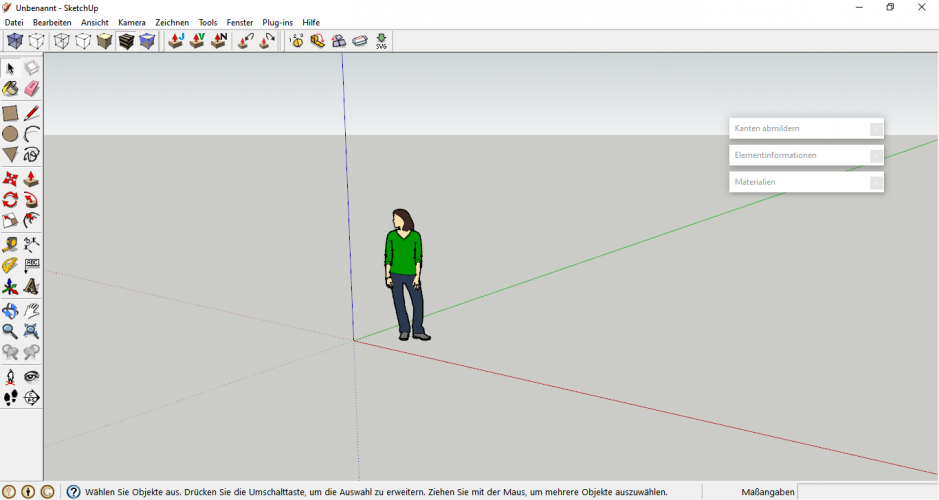
Click on the human figure and delete it.
Switch to camera - parallel projection:
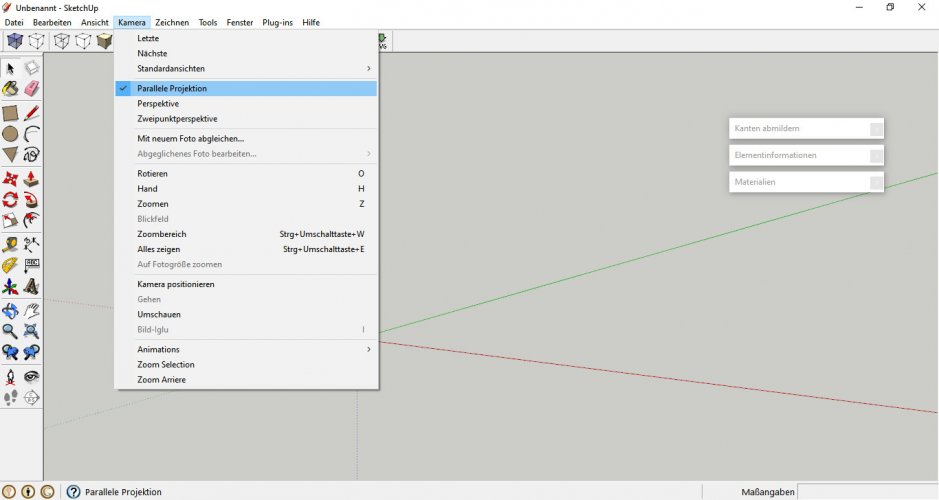
Chose Camera - standard views - top:
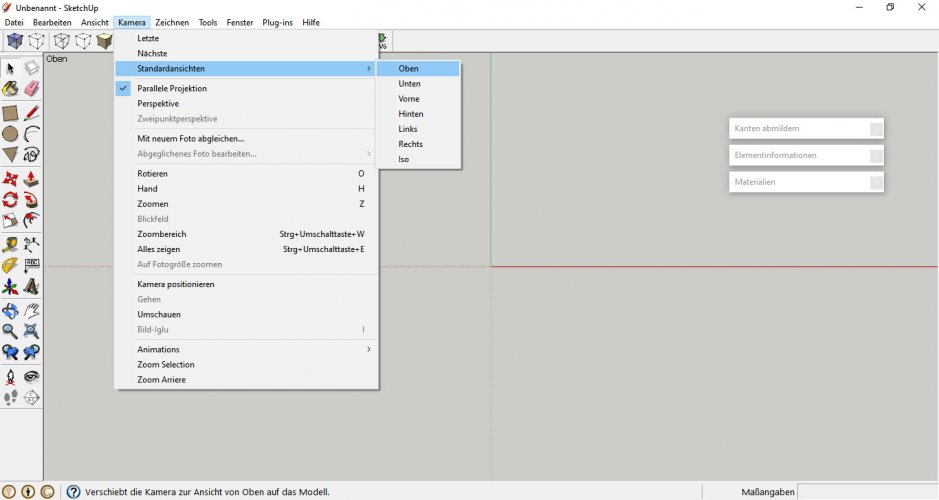
Pull the top view of the schematic onto the canvas.
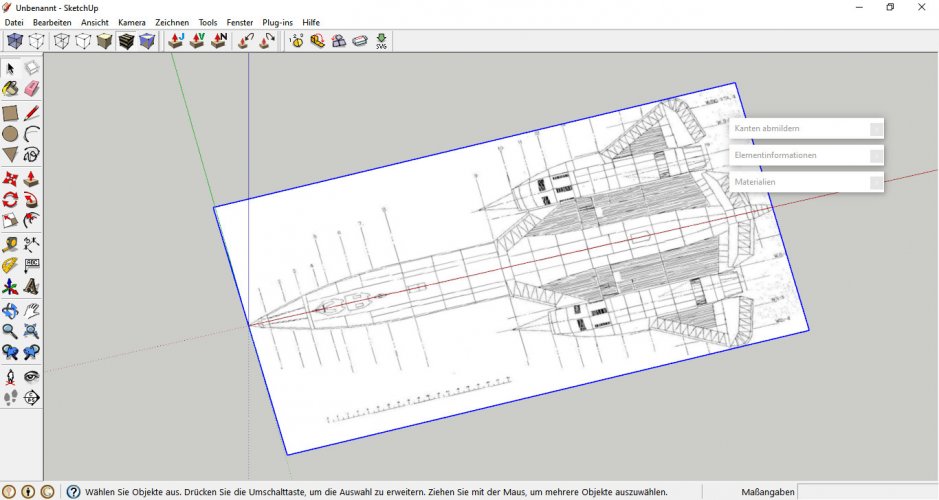
Switch to side view and pull the side view into the frame. Proceed with the front view.
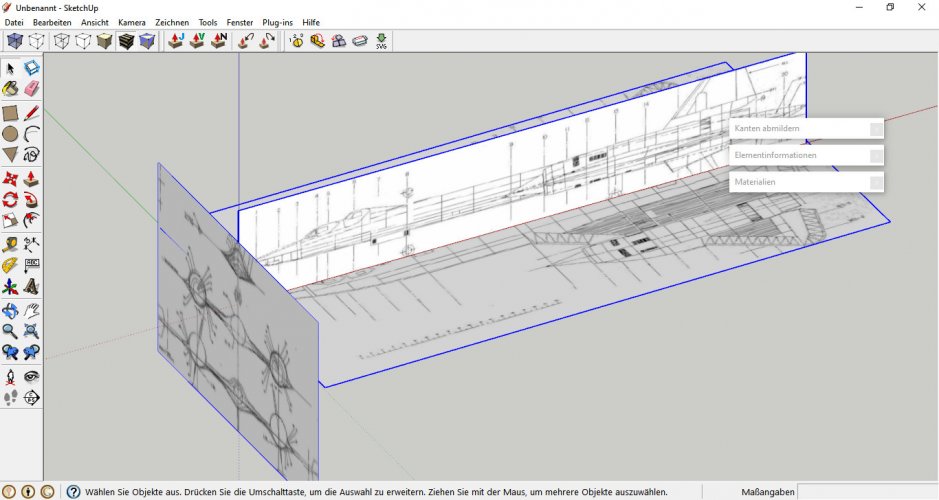
This is your basic setup. Do not worry about scale, you may rescale everything later. The most important thing now is to make sure that everything lines up properly. Move all views to the center as shown.
Attachments
Last edited:
Now it is time to trace the graphics. Trace the first cross-section:
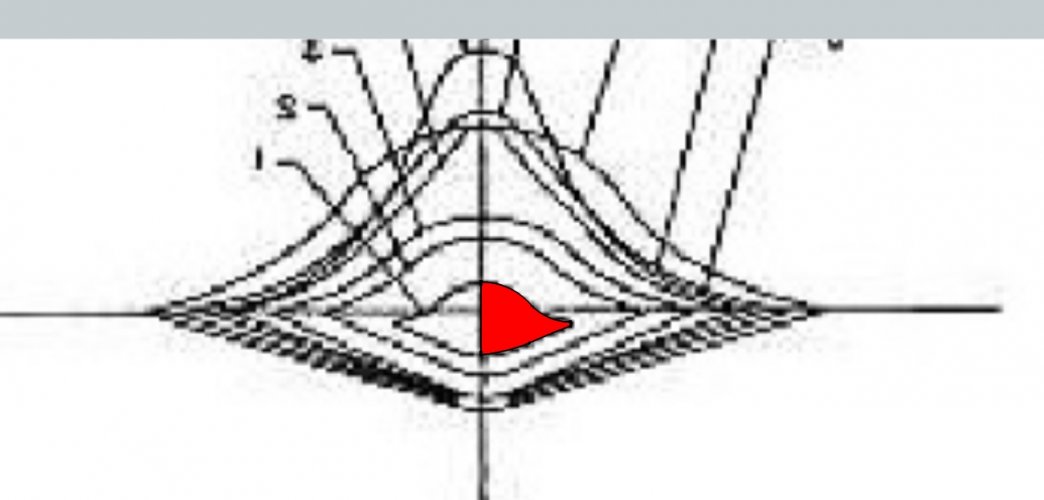
Move it to the spot indicated by the side view:
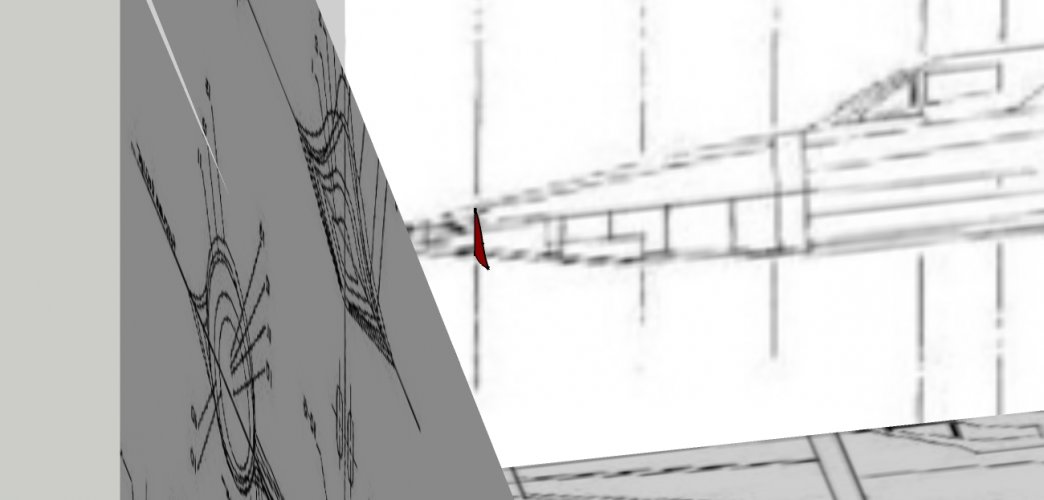
Pull out the cross-section toward the next cross-section:
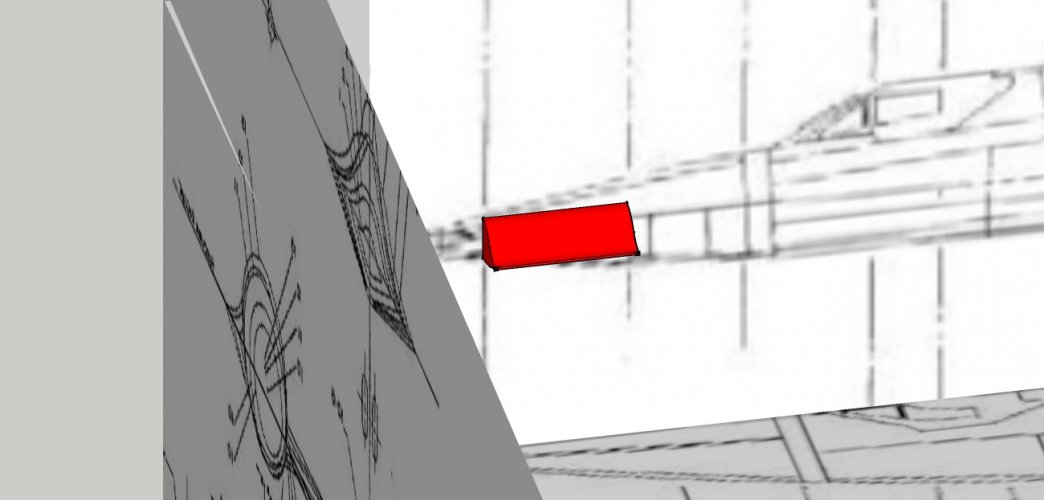
Select the back side of the shape. Use the scaling tool to pull it to make it follow the shape of the next cross-section:
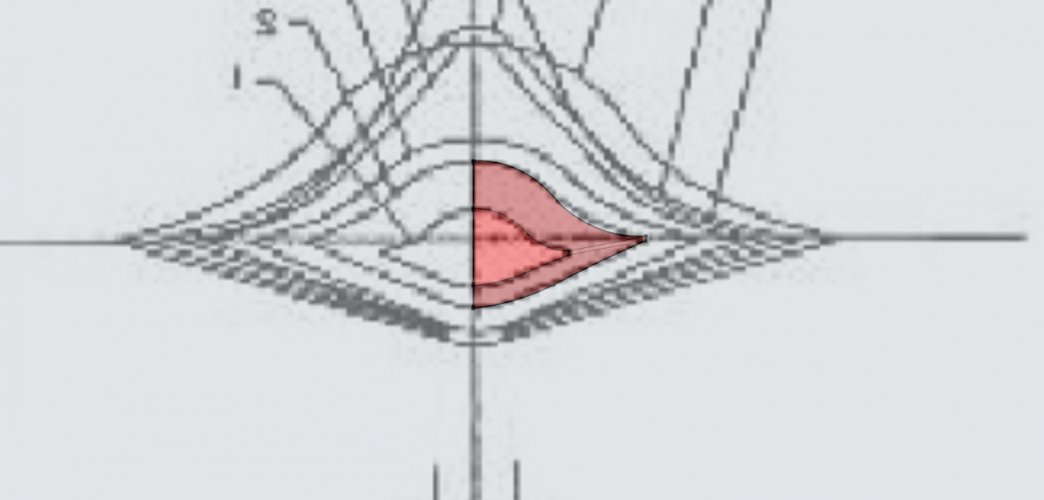
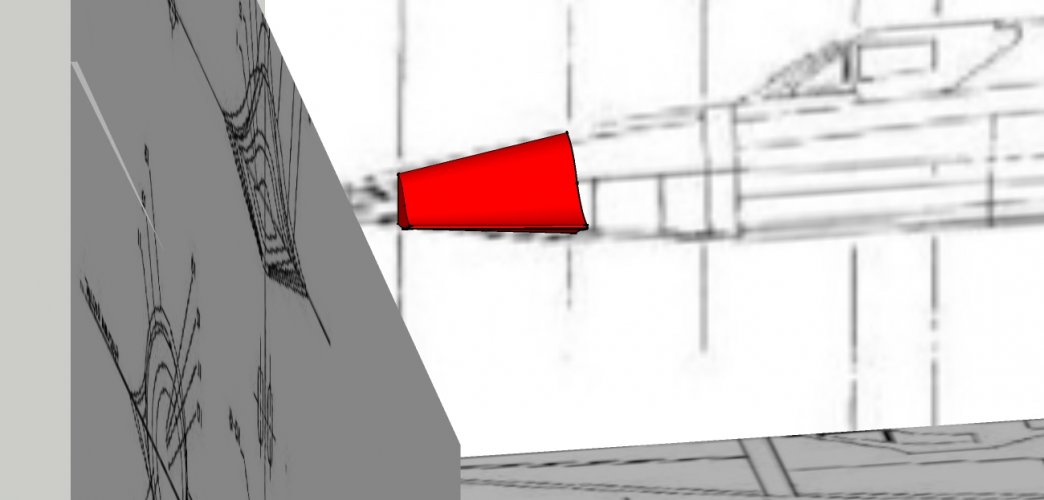
Proceed with the next cross-sections accordingly:
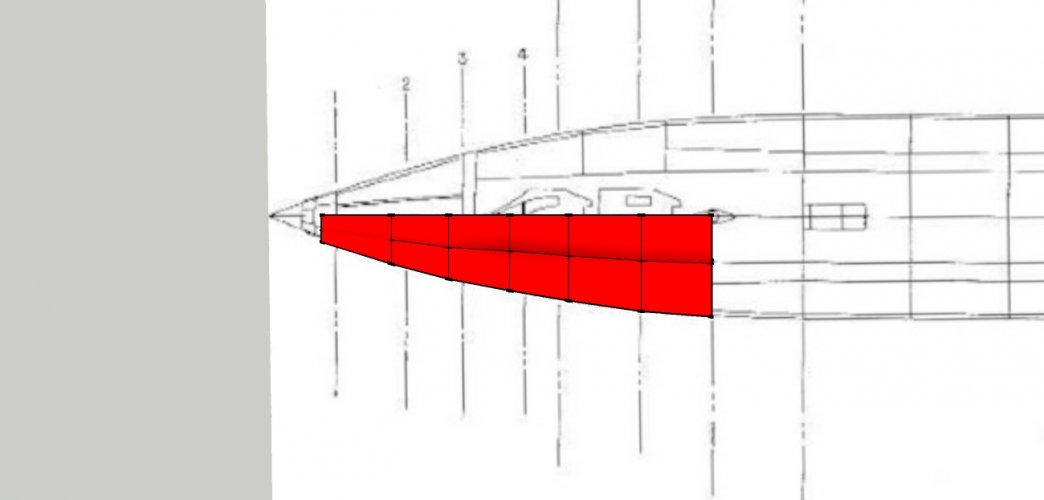
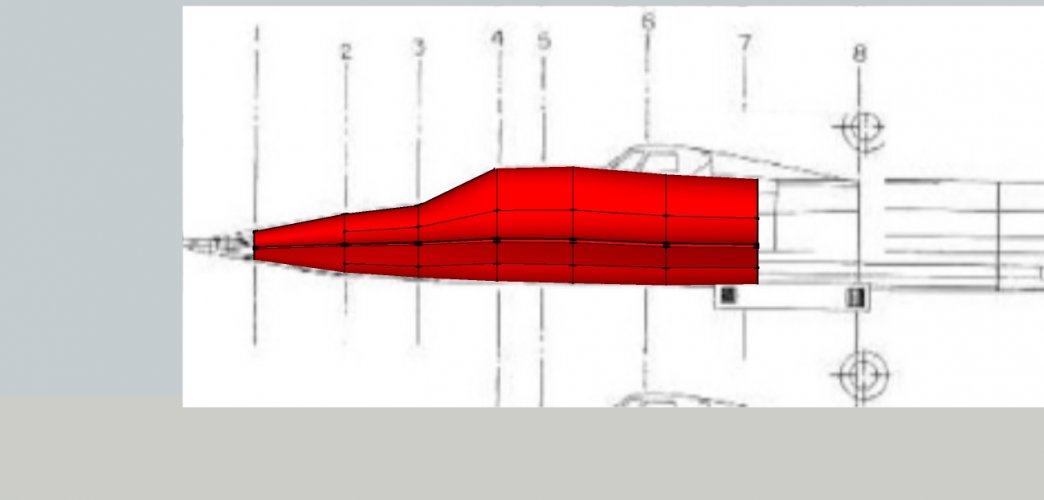
I know this is not totally accurate but I am working fast to show you the basic workflow.
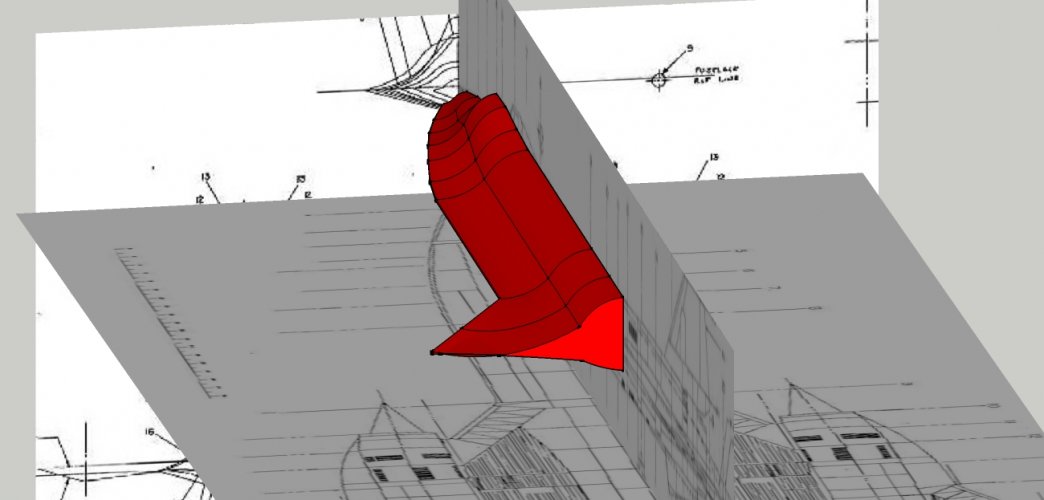
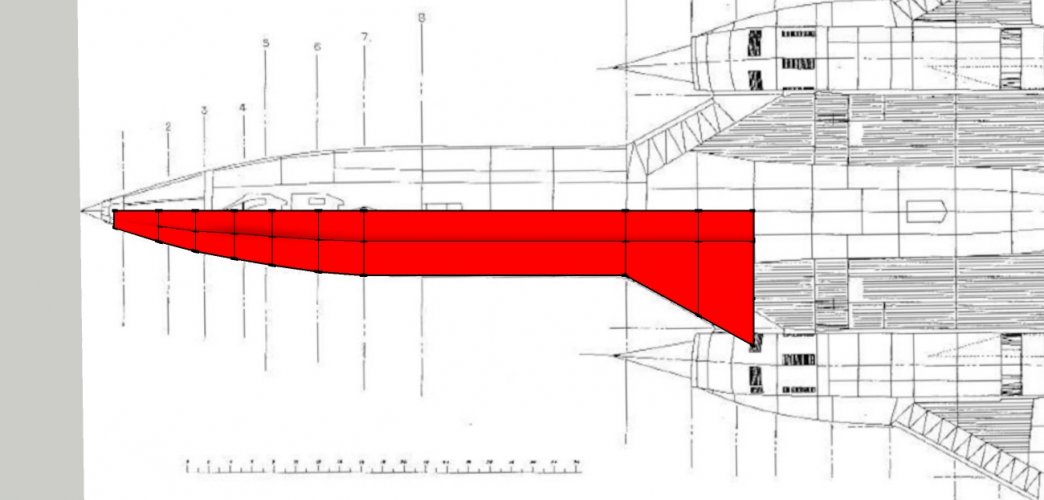
You can create as many cross-sections as you like. If the pulling and re-scaling does not work properly because the cross-sections are too different just draw a new cross-section and draw connections between them to close the shape, similar to what you would do if you were working with paper strips in the "real" world:

These two cross-sections were drawn separately from one another. The number of edges is different. You have to do this whenever you are unable to push and pull the object to shape to make it line up correctly.
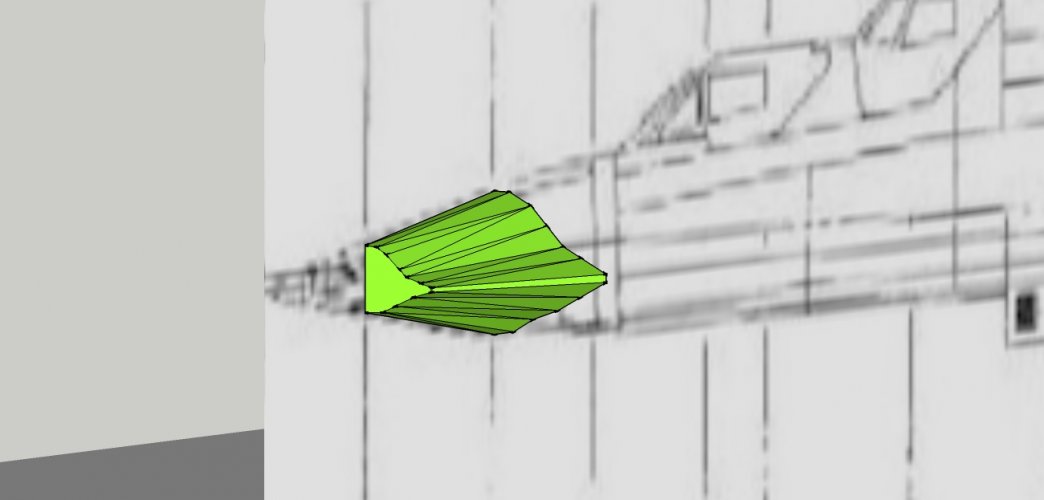
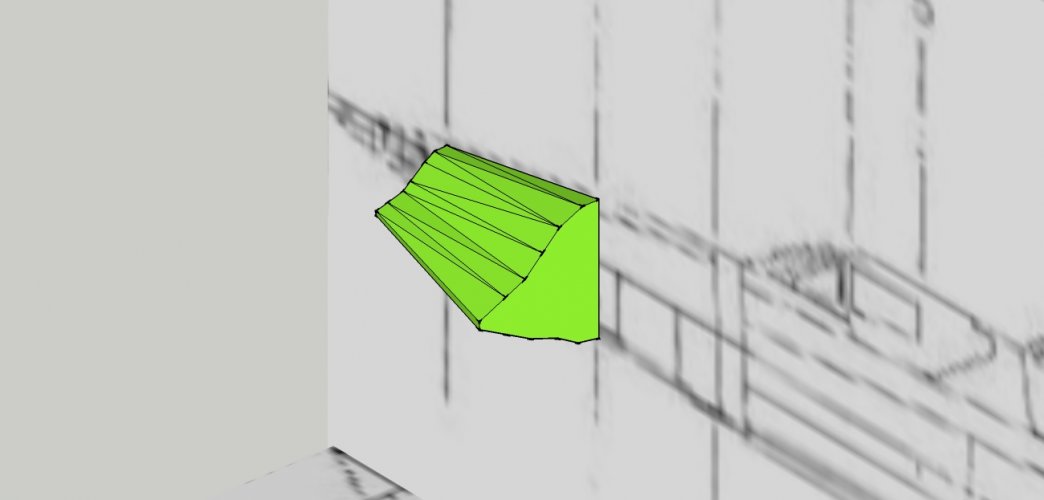
Tackle each element separately (fuselage, cockpit, second cockpit, intakes etc.), don't worry about intersections at this stage. You can always go back and accurize certain shapes to improve them.
You might have noticed that every face in the 3D world consists of triangles. A circle is a series of straight lines which are bent at an angle. The more lines the smoother the appearance. You can take advantage of this because it allows you to draw complex shapes relatively easily. The little horns of the Landram started off as a squished sphere:

But when I unfolded the pattern I found out that the faces were much too small for assembly, so I reduced the poly-count and replaced the spheres with a more edgy shape:

In addition, if you work on a symmetrical model only model one half of it. Then when everything looks fine you may duplicate the half, mirror it and combine it with the other half to form a single whole. If you turn the half into a component all manipulations of one half are done on the other accordingly.
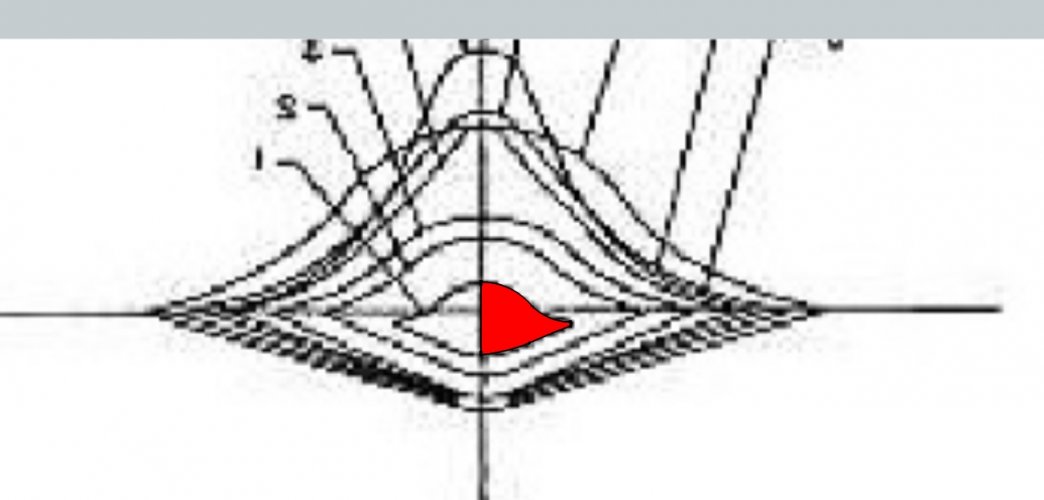
Move it to the spot indicated by the side view:
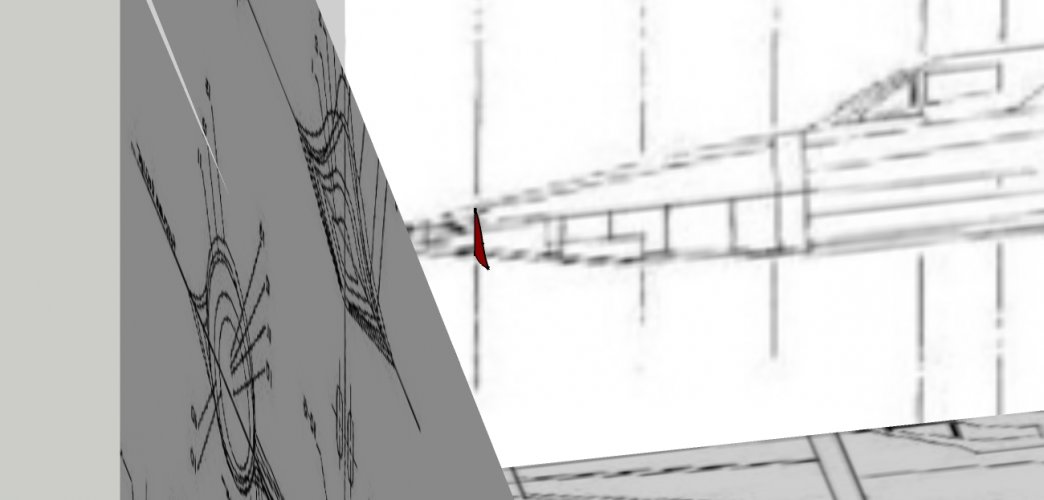
Pull out the cross-section toward the next cross-section:
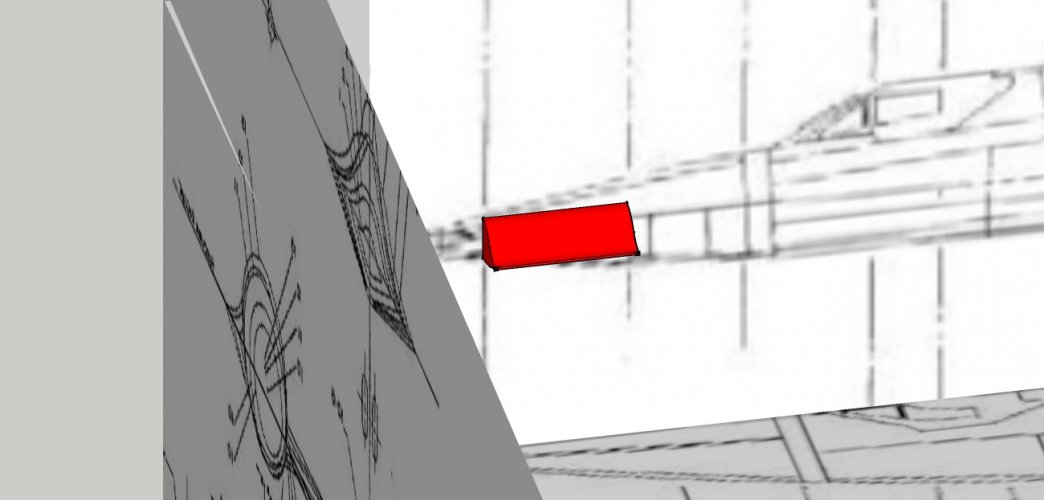
Select the back side of the shape. Use the scaling tool to pull it to make it follow the shape of the next cross-section:
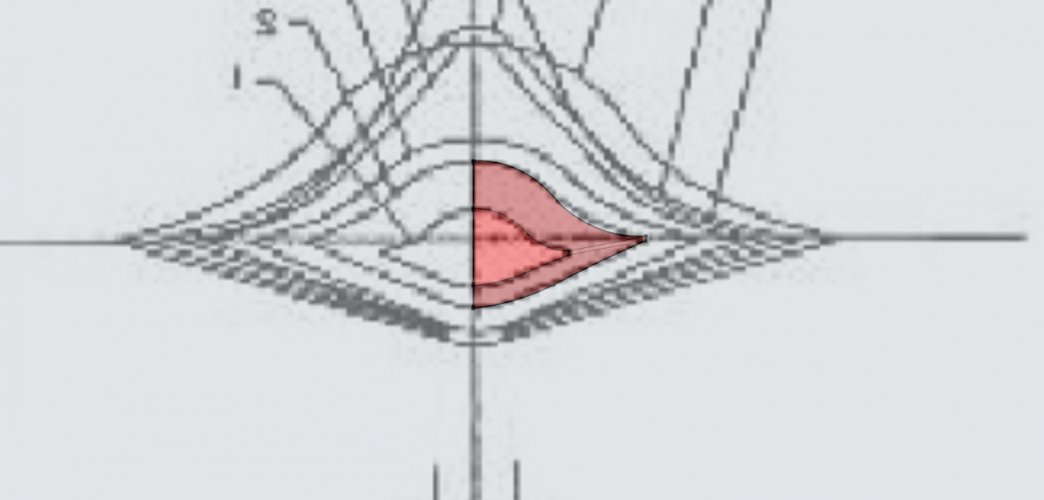
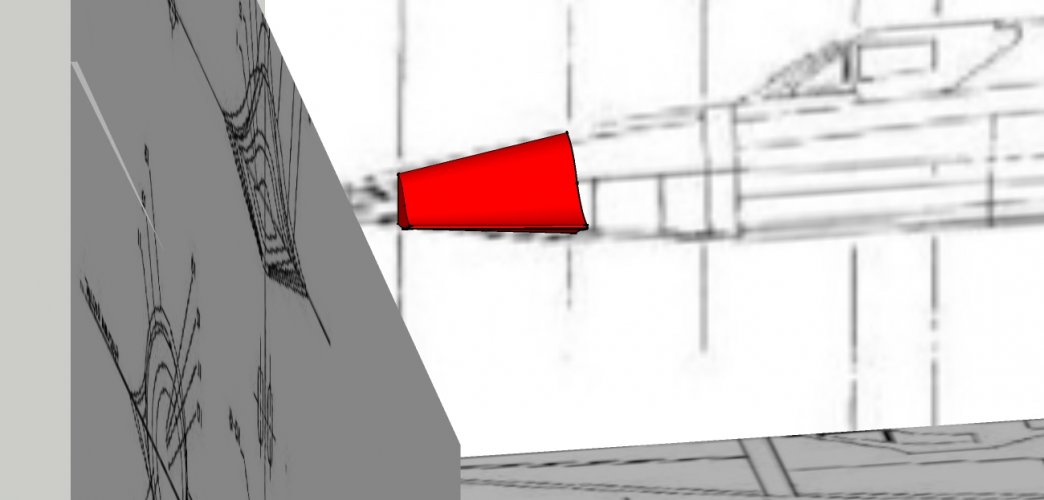
Proceed with the next cross-sections accordingly:
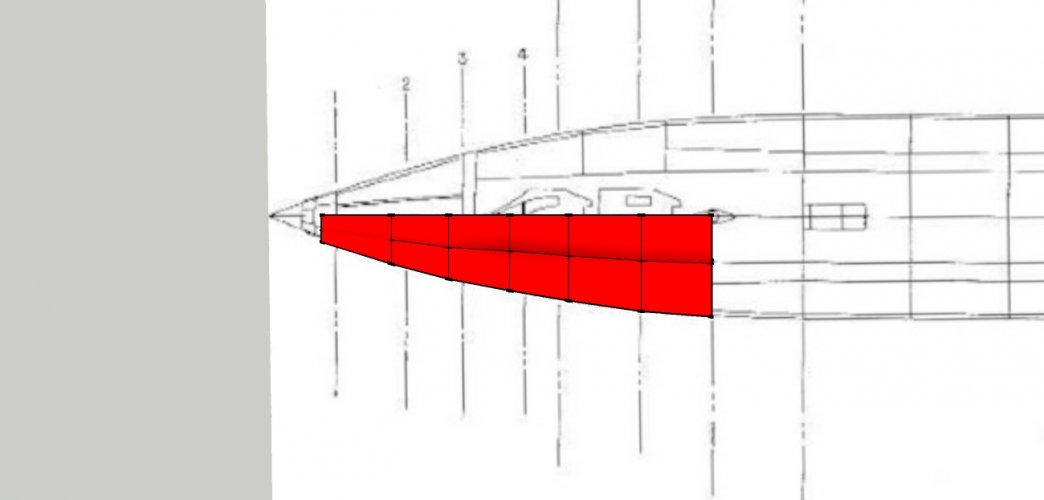
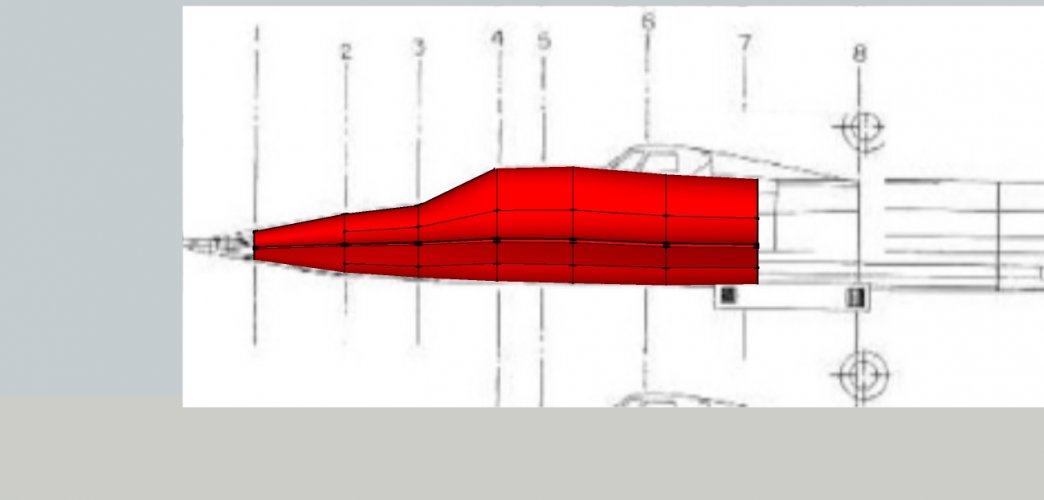
I know this is not totally accurate but I am working fast to show you the basic workflow.
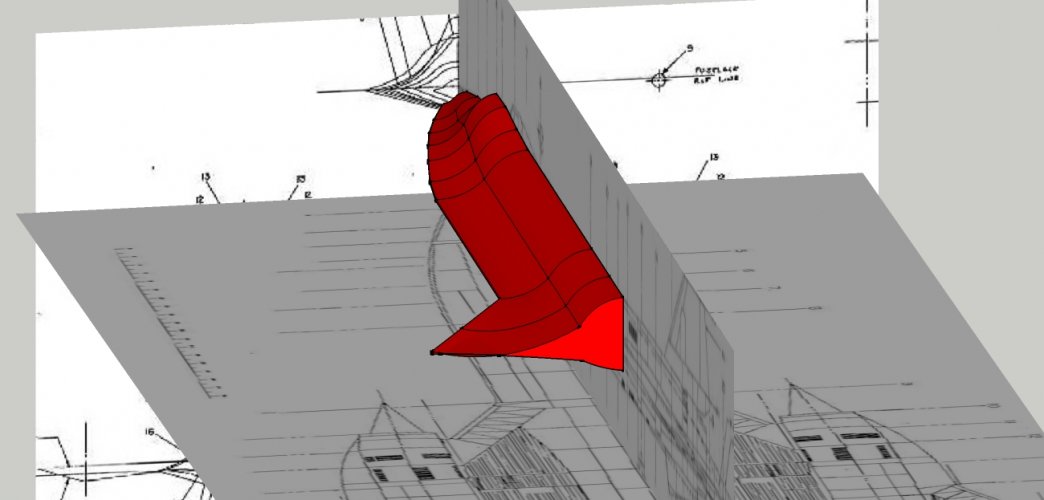
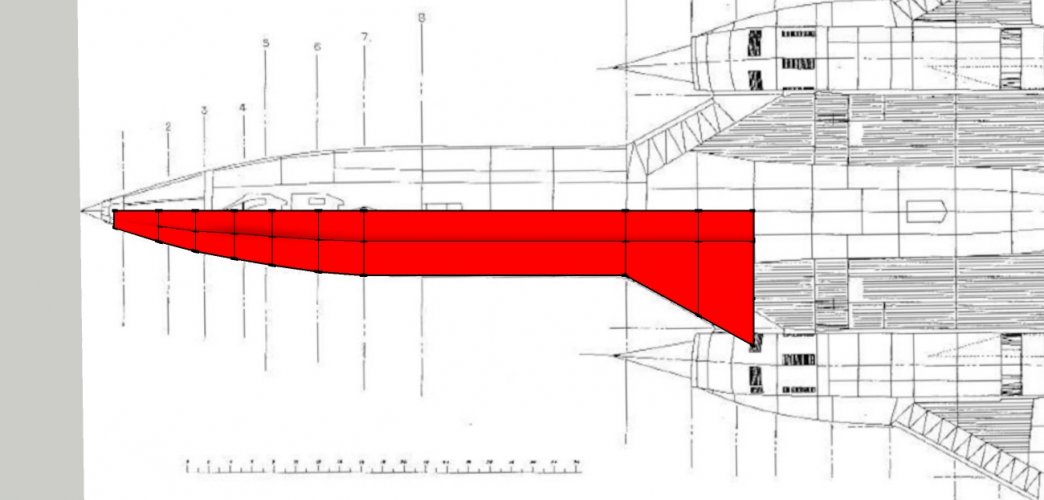
You can create as many cross-sections as you like. If the pulling and re-scaling does not work properly because the cross-sections are too different just draw a new cross-section and draw connections between them to close the shape, similar to what you would do if you were working with paper strips in the "real" world:

These two cross-sections were drawn separately from one another. The number of edges is different. You have to do this whenever you are unable to push and pull the object to shape to make it line up correctly.
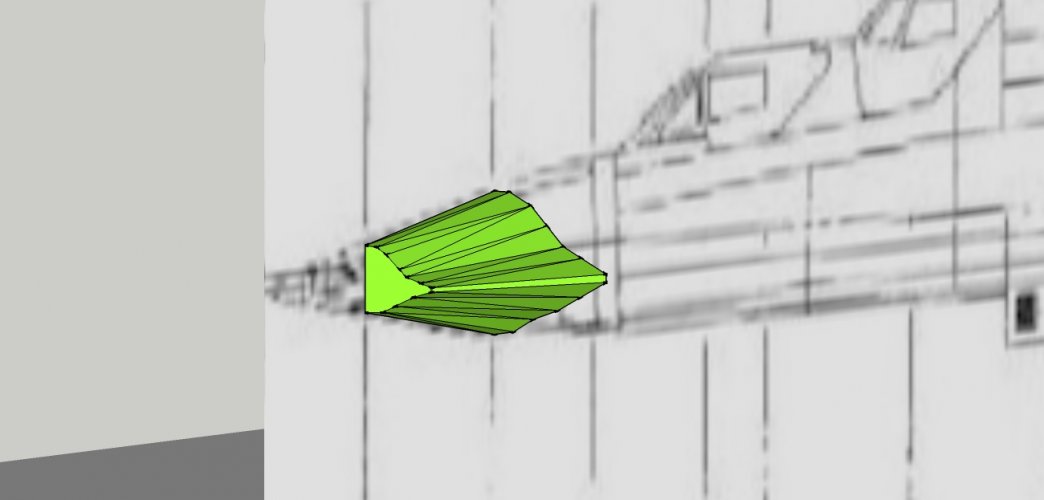
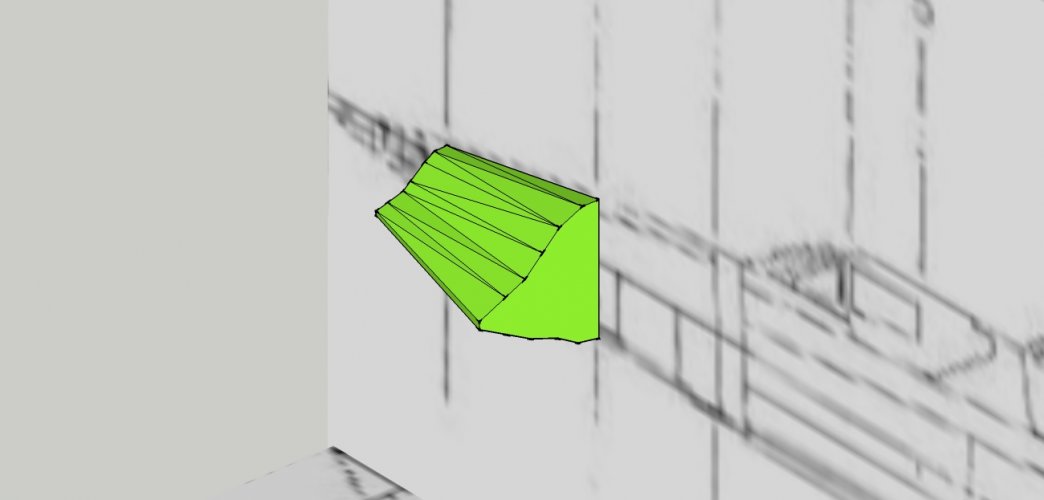
Tackle each element separately (fuselage, cockpit, second cockpit, intakes etc.), don't worry about intersections at this stage. You can always go back and accurize certain shapes to improve them.
You might have noticed that every face in the 3D world consists of triangles. A circle is a series of straight lines which are bent at an angle. The more lines the smoother the appearance. You can take advantage of this because it allows you to draw complex shapes relatively easily. The little horns of the Landram started off as a squished sphere:

But when I unfolded the pattern I found out that the faces were much too small for assembly, so I reduced the poly-count and replaced the spheres with a more edgy shape:

In addition, if you work on a symmetrical model only model one half of it. Then when everything looks fine you may duplicate the half, mirror it and combine it with the other half to form a single whole. If you turn the half into a component all manipulations of one half are done on the other accordingly.
You are an absolute BLESSING!!!! I do not have words to express my thankfulness!!! This tut is by far the most comprehensive piece of work Ive seen so far on this subject, AGAIN THANK YOU!!!!!I may guide you through the basic procedure. Please bear with me, if I skip a point by accident ask a question, please. I do this stuff mostly by intuition and since the basic setup is almost the same with each model I skip this phase in my threads because it may become redundant. Well then.
Now the first step in designing a faithful model is to collect references. Search for pictures of the plane, especially side, front, top and bottom views. If you are lucky you will find blueprints like these:
There are several key words which might assist in your searching, like "orthos", "orthographic view", "blueprints", "schematics", "specs". Often a different key words will give you different results, some more, others less suitable.
Take special care by chosing your blueprints. The best case is using schematics from the manufacturer of the plane. However, in most cases you have to rely on fan-made creations which may vary tremendously in their quality. Again, choose the one which comes as close to the original as possible. One of my latest projects is a Ford F-550 ambulance which I will post here soon after basic modeling is complete. I found out that the majority of available 3D models of F-550 trucks are based on the same wrong schematics:
Original:
View attachment 218438
Schematics:

I know these are different models but they are Ford models which share the same basic cabin. If you look closely you can clearly see that the side windows have the wrong shape. In addition, the angle of the front window is wrong and there is no bump in the center of the hood on the real one. So these schematics are not useful at all and will produce a model with wrong proportions if used.
Now back to the Blackbird.
Save the orthos and edit them in a graphic program like Gimp so that they match up in length and width. To do so I crop the graphics so that the front, bottom and side etc. views are displayed without any rim / flesh / white border. Then I take the picture with the biggest length / width and resize the others to match. Do not down-size the graphics in order tokeep small details. I know these graphics are not of the highest quality but I would like to explain the principle. When you are done everything look like this:
View attachment 218439
View attachment 218440
View attachment 218441
The top view and the side view have the same length. The top view and the front view have the same width. Now there are two possible was to proceed.
First, print out the graphics, laminate them to 0.5 or 1mm card and align them. Attach them securely so that they form a stable skeleton.
View attachment 218442
Cut paper to thin strips and start connecting one cross-section to the next. The thinner the strips the smoother the result, especially on rounded or compound surfaces. Cut the strips to shape so that they start on a cross-section and stop at the neighbouring cross-section.
View attachment 218443
Go all around.
View attachment 218444
When you are finished, cut off the the strips from the cross-sections and make them flat. This is called "flattening" or "unfolding". The result should look like this:
View attachment 218445
The flattened pieces can be scanned and traced in InkScape or Corel to produce vectorized parts which will assemble into the desired shape. This procedure requires a lot of attention because the smallest mistake may lead to visible stress folds in the final pattern. It is necessary to build and improve the parts till they fit seamlessly and give a pleasing result.
2) Do the same in SketchUp. The main advantages are: Precise workflow, less wasted paper for testing the parts and no need to scane and trace the parts.
Launch SketchUp.
View attachment 218446
Click on the human figure and delete it.
Switch to camera - parallel projection:
View attachment 218447
Chose Camera - standard views - top:
View attachment 218448
Pull the top view of the schematic onto the canvas.
View attachment 218450
Switch to side view and pull the side view into the frame. Proceed with the front view.
View attachment 218451
This is your basic setup. Do not worry about scale, you may rescale everything later. The most important thing now is to make sure that everything lines up properly. Move all views to the center as shown.
GOD BLESS YOU!!!!!!!Now it is time to trace the graphics. Trace the first cross-section:
View attachment 218452
Move it to the spot indicated by the side view:
View attachment 218453
Pull out the cross-section toward the next cross-section:
View attachment 218454
Select the back side of the shape. Use the scaling tool to pull it to make it follow the shape of the next cross-section:
View attachment 218455
View attachment 218456
Proceed with the next cross-sections accordingly:
View attachment 218457
View attachment 218458
I know this is not totally accurate but I am working fast to show you the basic workflow.
View attachment 218459
View attachment 218460
You can create as many cross-sections as you like. If the pulling and re-scaling does not work properly because the cross-sections are too different just draw a new cross-section and draw connections between them to close the shape, similar to what you would do if you were working with paper strips in the "real" world:
View attachment 218461
These two cross-sections were drawn separately from one another. The number of edges is different. You have to do this whenever you are unable to push and pull the object to shape to make it line up correctly.
View attachment 218462
View attachment 218463
Tackle each element separately (fuselage, cockpit, second cockpit, intakes etc.), don't worry about intersections at this stage. You can always go back and accurize certain shapes to improve them.
You might have noticed that every face in the 3D world consists of triangles. A circle is a series of straight lines which are bent at an angle. The more lines the smoother the appearance. You can take advantage of this because it allows you to draw complex shapes relatively easily. The little horns of the Landram started off as a squished sphere:
View attachment 218465
But when I unfolded the pattern I found out that the faces were much too small for assembly, so I reduced the poly-count and replaced the spheres with a more edgy shape:
View attachment 218464
In addition, if you work on a symmetrical model only model one half of it. Then when everything looks fine you may duplicate the half, mirror it and combine it with the other half to form a single whole. If you turn the half into a component all manipulations of one half are done on the other accordingly.
I cant believe you did ALL THIS just to show me, thank you so much friend, your effort will NOT go to waste as long as I'm alive, that I promise, I will work on the model RIGHT NOW!!!!!